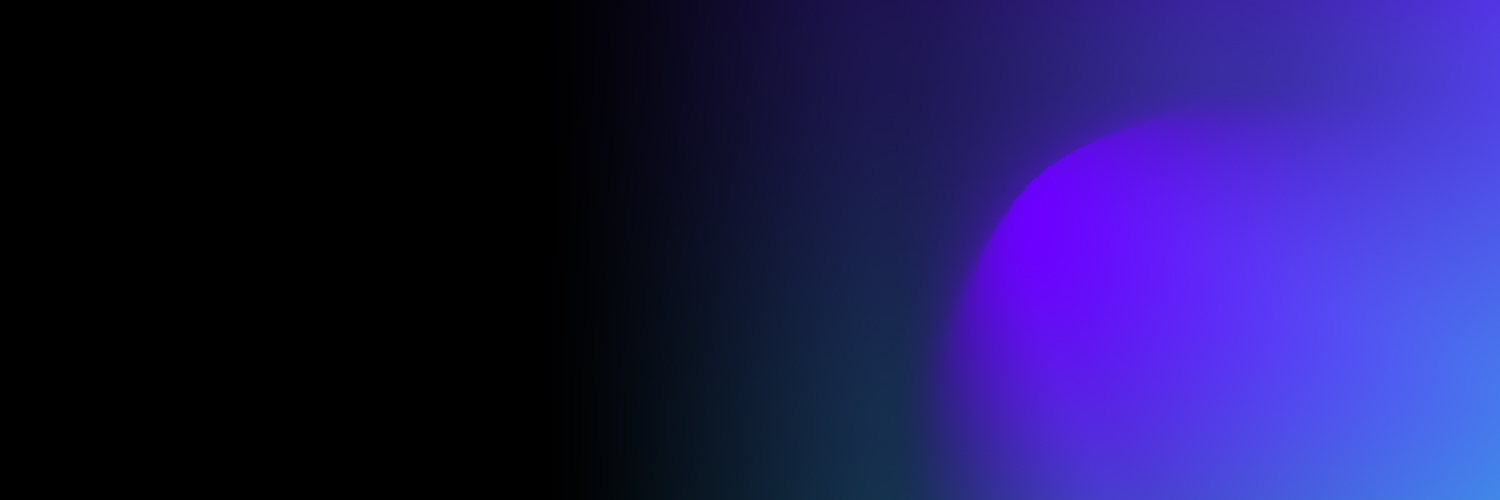🌐Assets Management
Overview
Welcome to the Trustline Asset Management Guide for organizations. This guide will provide you with step-by-step instructions on accessing, viewing details, adding new assets, and editing existing assets.
Getting Started
1. Access Assets List
Navigate to the Asset page to access a comprehensive list of managed assets, which includes:
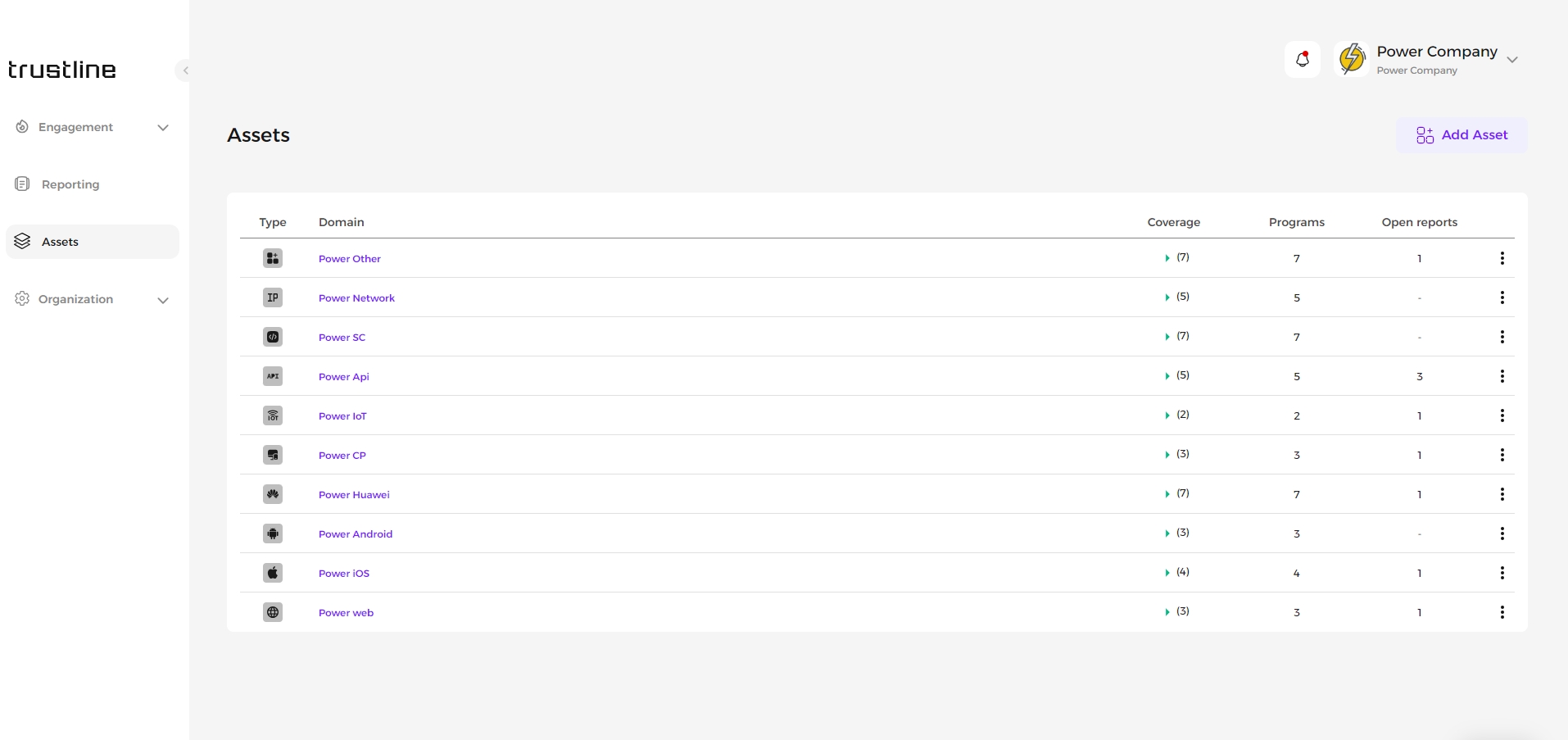
Type: Categorization of the asset.
Asset identifier: Identifier for the asset based on its type. For example, the web asset will have a domain while a network asset will have an IP.
Coverage Programs: Programs or initiatives covering the asset.
Open Reports: Number of associated open reports.
2. Viewing Asset Details
To view detailed information about a specific asset:
Click View Overview from the dropdown menu.
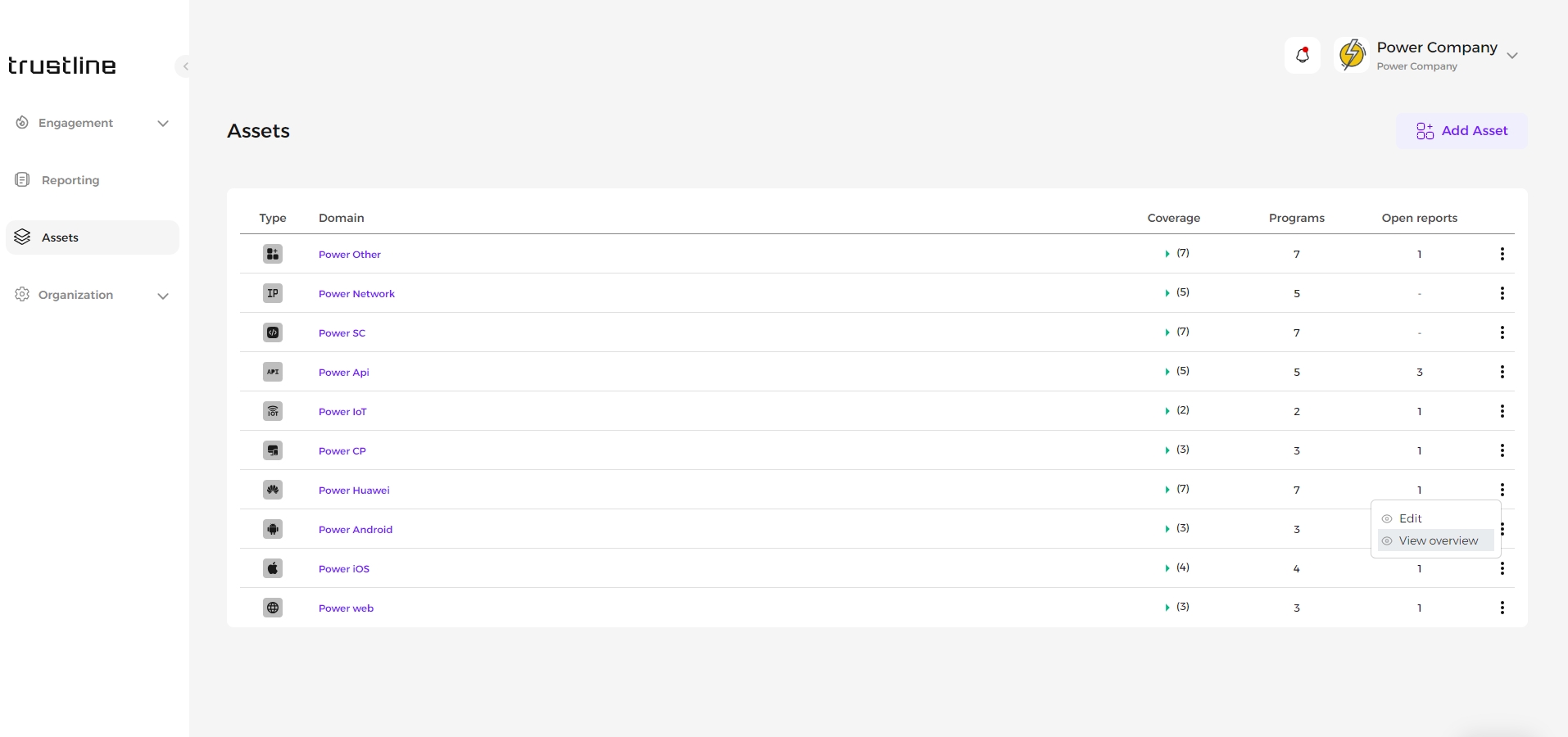
2.1 Overview Section
The Overview section displays a table containing:
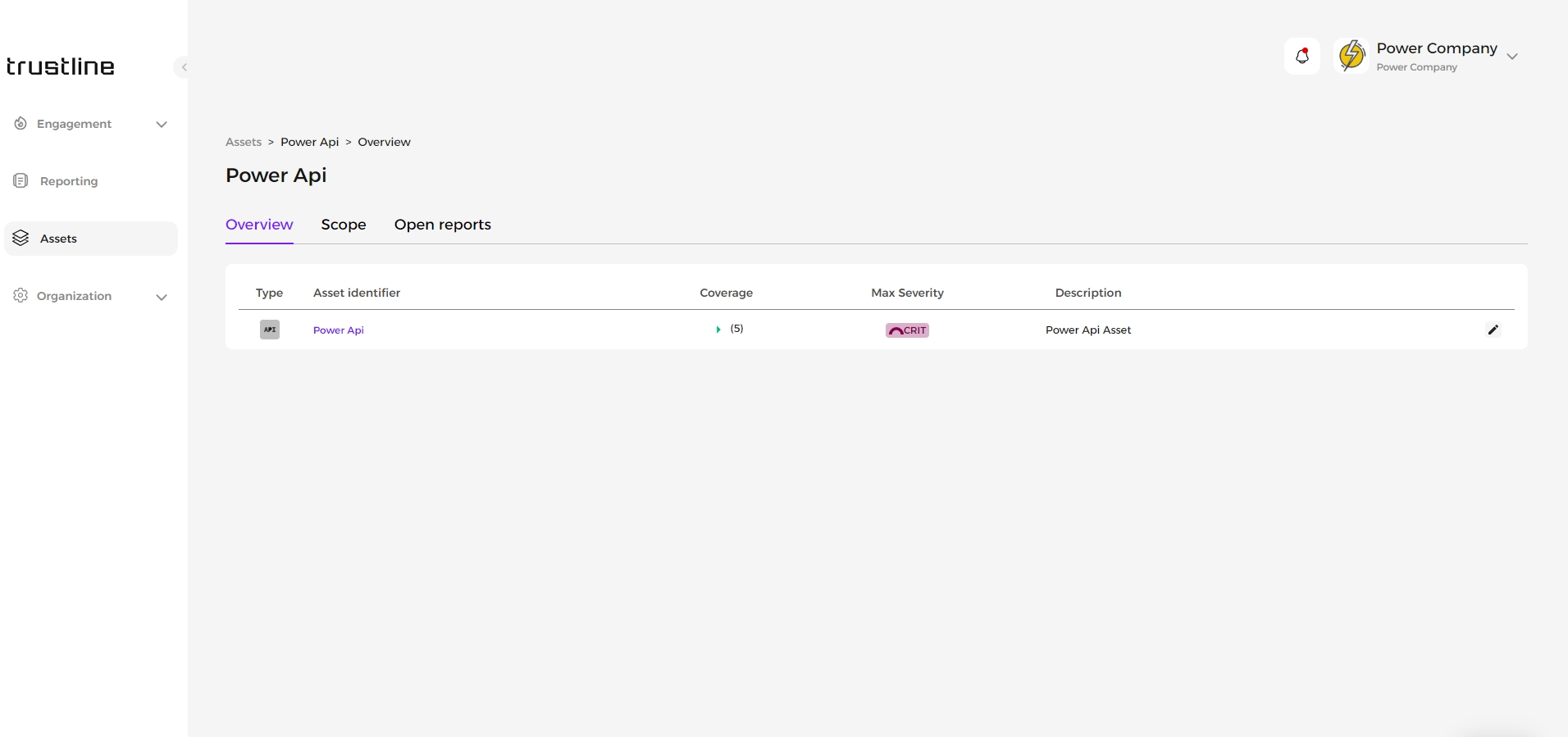
Type: Type of asset.
Asset Identifier: Unique identifier.
Coverage: Programs or initiatives.
Maximum Severity: The highest potential severity level associated with the asset, categorized as none, low, medium, high, or critical.
Description: Brief asset description.
2.2 Scope Section
The Scope section displays a table containing:
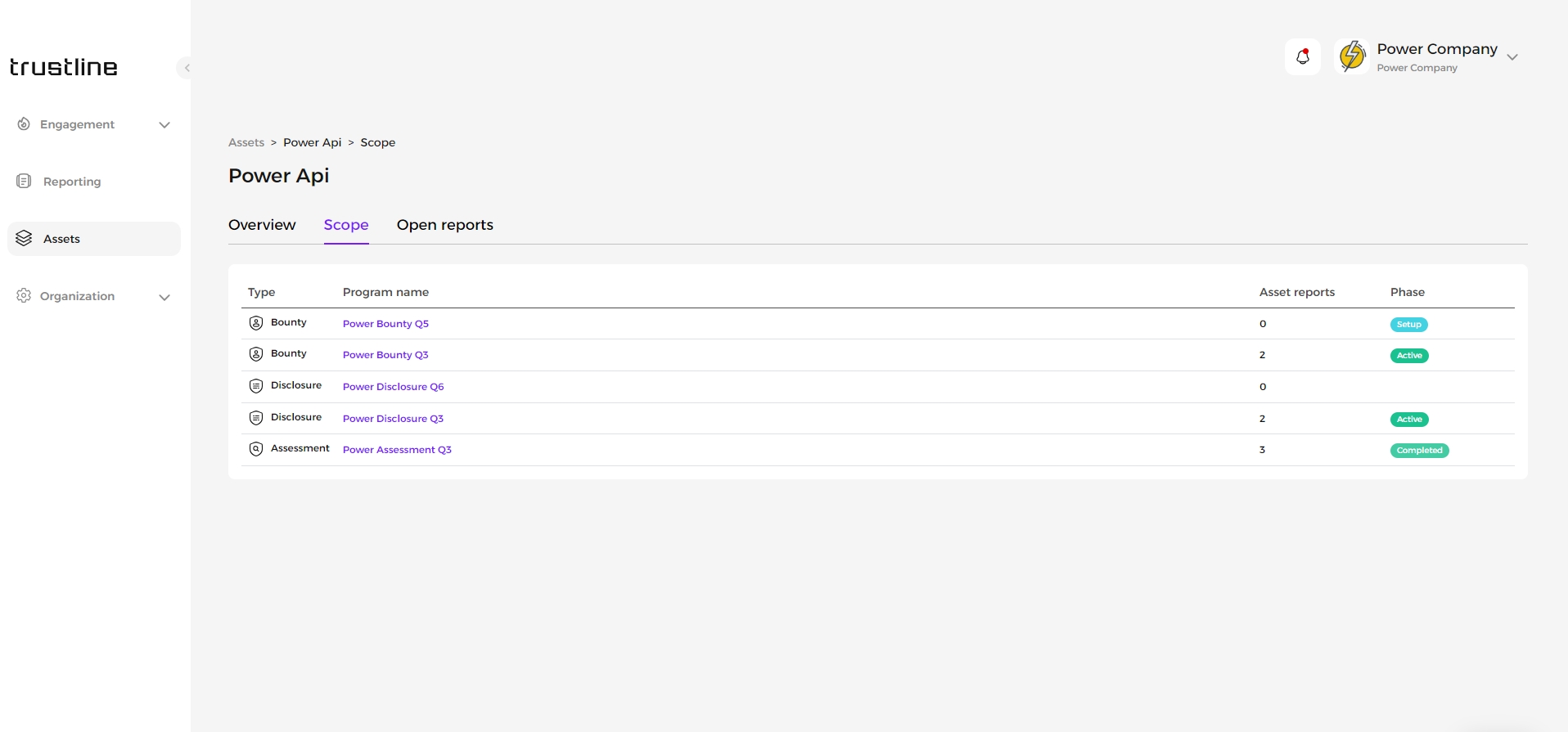
Type: Type of program.
Program Name: Associated program.
Asset Reports: Reports related to the asset.
Phase: Current phase of the program.
2.3 Open Reports Section
The Open Reports section displays a table containing:
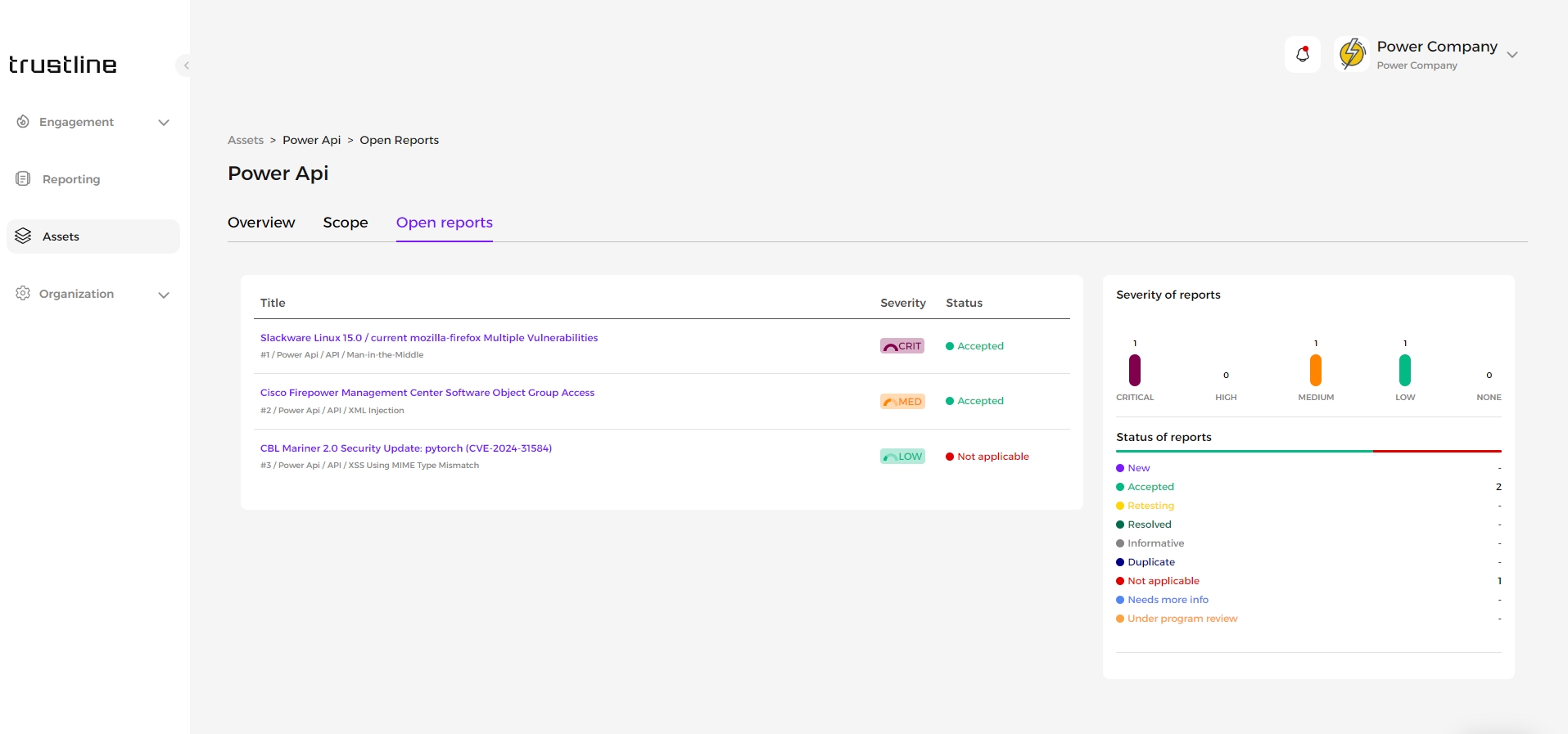
Title: Report titles.
Severity: Severity levels.
Status: Current report status.
Statistics: Additional statistics on severity and status of reports.
3. Adding New Assets
To add a new asset to the system:
Click the Add Asset button.
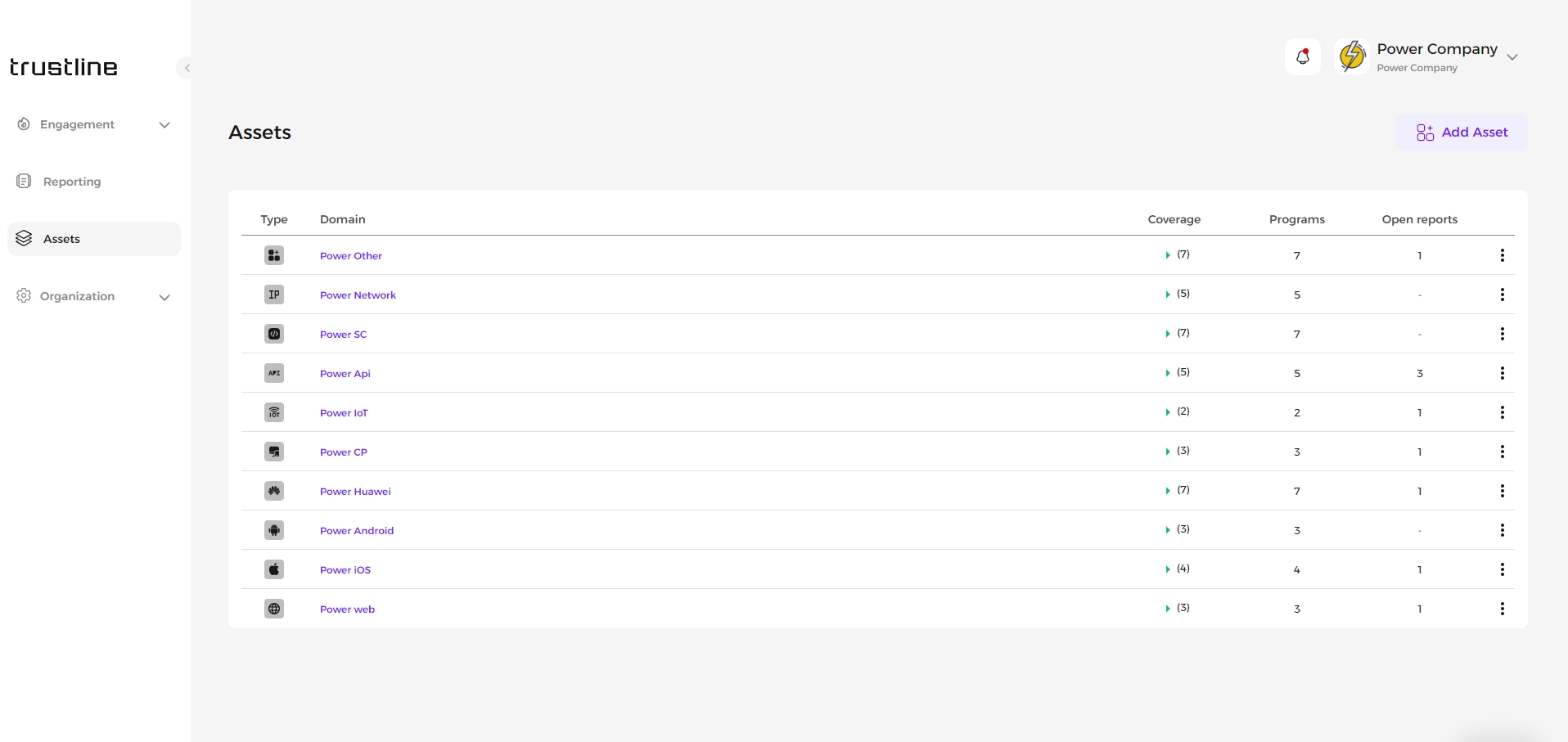
Fill out the following fields in the form:
Asset Type: Categorizes the asset (e.g. iOS, Android).
Asset Identifier: Unique identifier (Full URL, IP address, or Mobile Application Link).
Description: Brief description providing context or details.
Environmental Score:
Confidentiality Requirement: Impact to confidentiality.
Integrity Requirement: Integrity considerations.
Availability Requirement: Availability constraints.
Maximum Severity: Highest potential severity level associated with the asset.
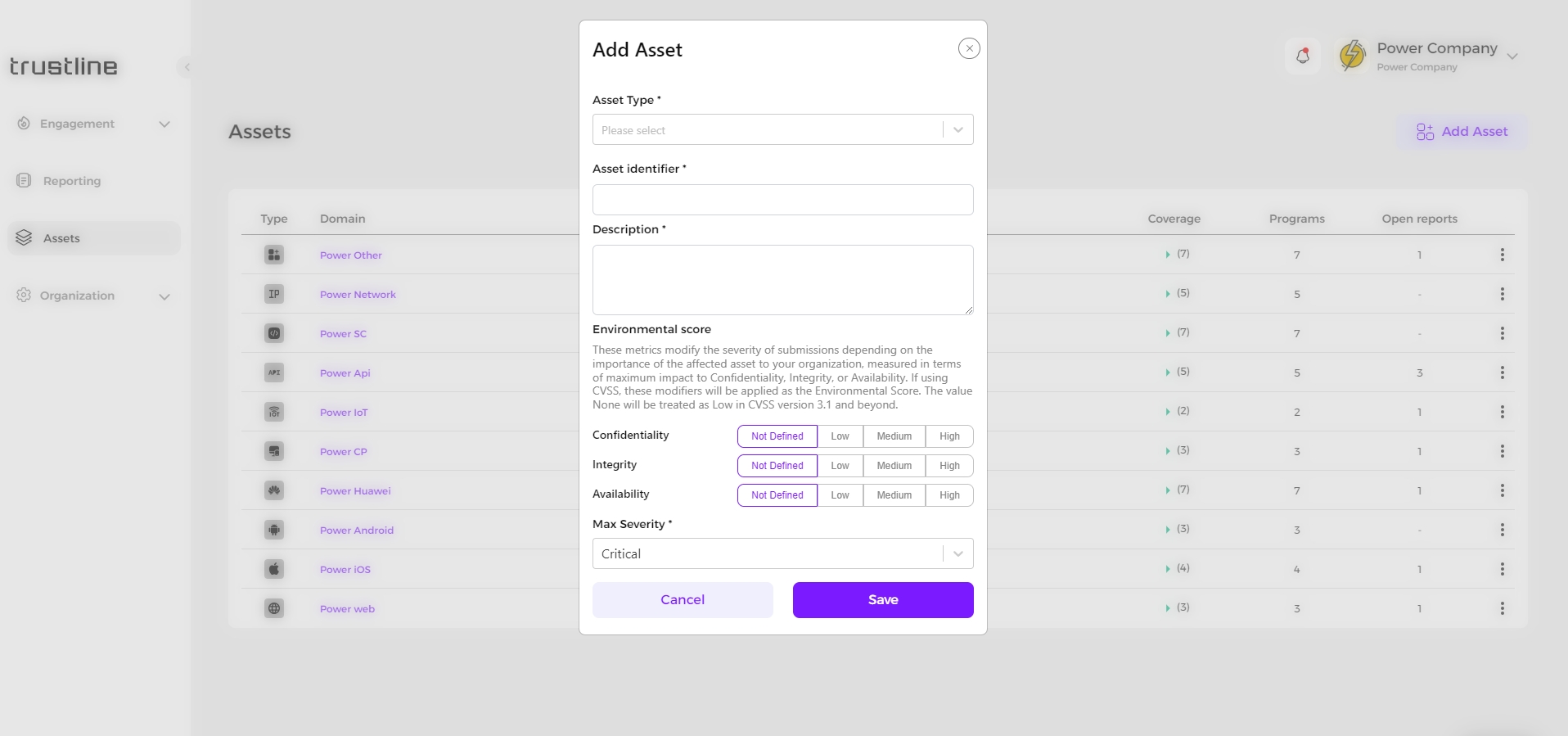
4. Editing Assets
To edit an existing asset:
Click the dropdown menu for the specific asset.
Select Edit Asset.
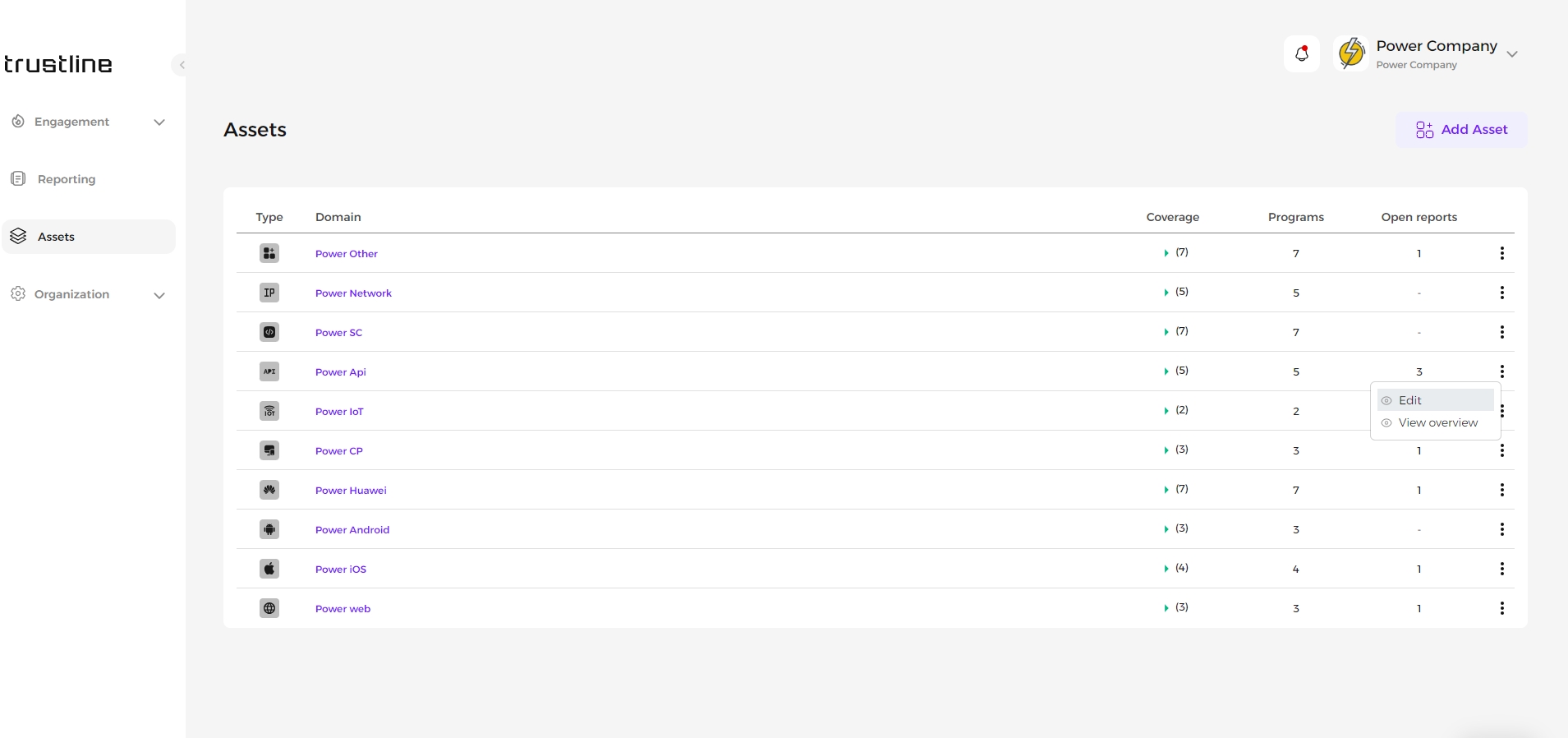
Modify the Environmental Score, Maximum Severity, and Description as needed.
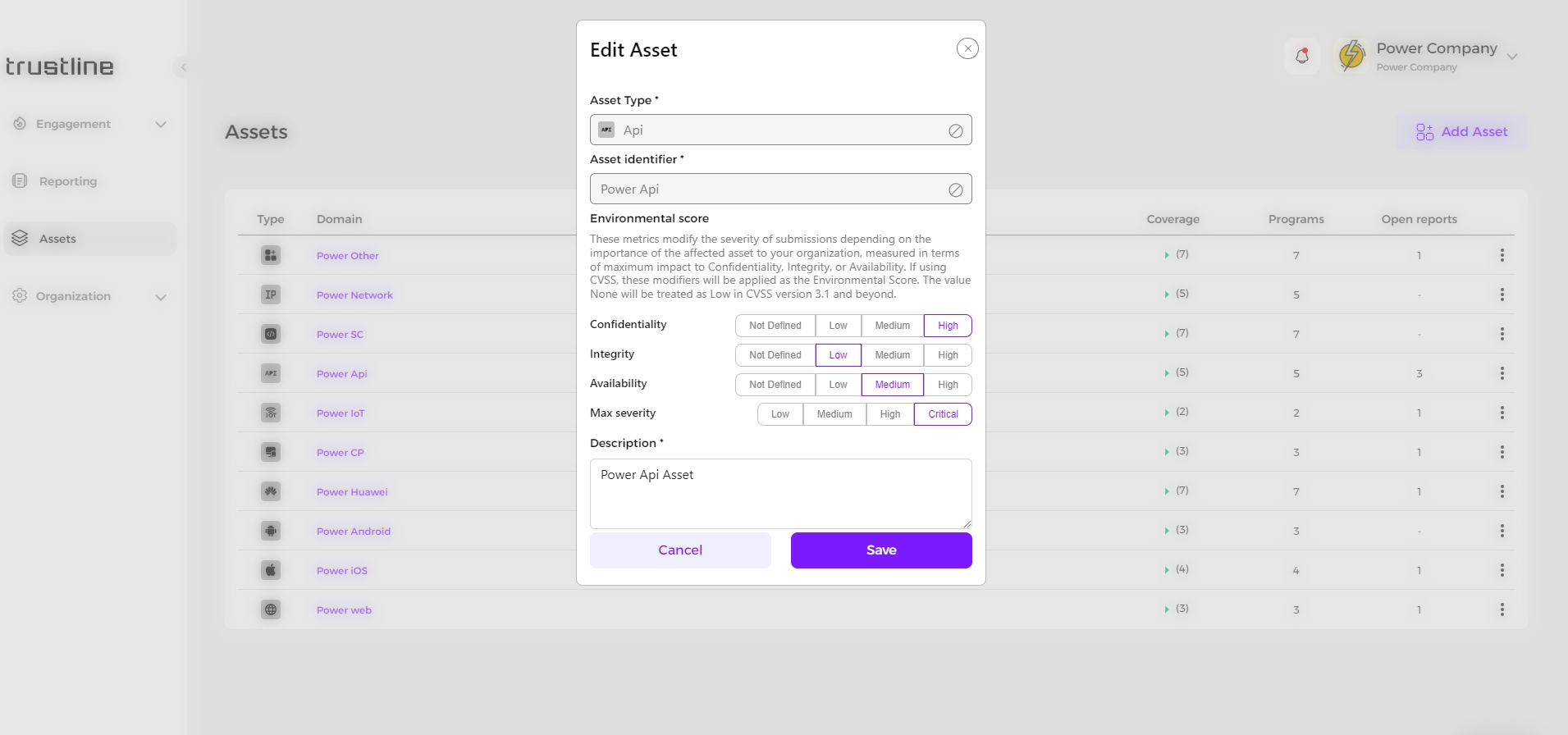
5. Assets Types
Assets types refer to different components or entities within a system or organization that hold value or importance and may need to be protected or managed. Here's a brief explanation of the listed asset types:
1.Web Application
2.iOS Application
3.Huawei Application
4.Cross-platform Application
5.Android Application
6.Source Code
7.API Application
8.Network
9.IoT
10.Other
Last updated